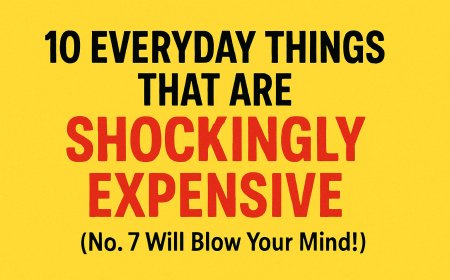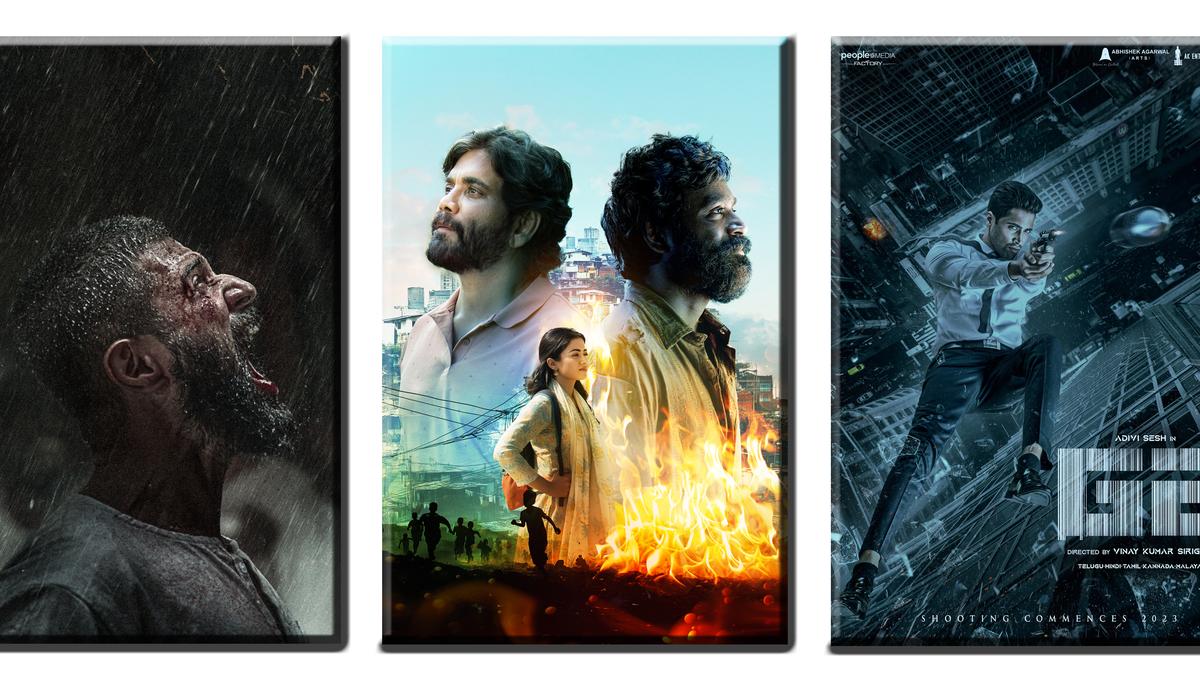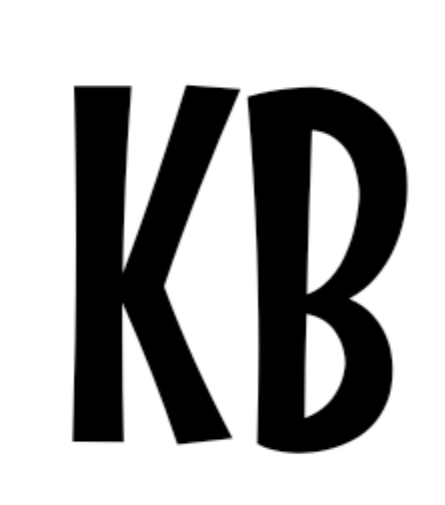How to Clean Your Gaming PC Inside and Out for Maximum Performance
Keeping your gaming PC clean inside and out is one of the best ways to ensure it continues to operate at peak performance and efficiency. Insulating dust and debris can leave heatsinks unable to shed the heat output by your hottest components, which in turn can lead to overheating, thermal throttling, and even system crashes. To make sure that doesn’t happen, doing a once a year quick clear out of any dust built up inside your PC and its dust filters is a smart plan. Here’s how to do it effectively and safely.What You Need To Clean Your PCCleaning out your PC is simple, but depending on the extent of the grime, you might want to get some tools ready to really give your PC a deep clean. Microfiber cloths Can of compressed air Screwdriver Gentle, long bristled brush Stiff-bristled brush Distilled water or screen cleaner (not glass cleaner) Anti-static wrist strap (if you want to be extra safe)Ensure your PC is powered down and unplugged before cleaning.You ideally want a large, clear desk surface to clean the PC, with clear lighting and ventilation. If you have an air filter or purifier, it might not be a bad time to grab that, or at the very least open a window. There’s going to be some dust flying around. If you have a garage, that’s an even better option. It’s best to perform any maintenance on your PC with an anti-static wrist band to avoid static, but you can also ground yourself periodically by touching your PC chassis or PSU. You should also avoid doing the cleaning on a carpeted floor, but if you have no choice, at least avoid wearing socks on the carpet.How To Clean Your PC’s InteriorWhen cleaning your PC it’s best to start with the inside. There’s a good chance that dust will be wafting around your room for a while, so there’s little point cleaning the outside if it’s just going to become dirty again. Remove all the panels from your PC and lie them down flat to give you a good view of them. Remove any dust filters if possible, and thoroughly clear them of dust. If they’re particularly dusty, consider doing this part outside, or at least near a window. Use canned air to get most of the dust off, but if anything is particularly stubborn a gently bristled brush will do the trick – just make sure it won’t conduct static electricity.If there are any large, flat surfaces on the case panels that are dusty, lightly dampen the microfiber cloth and wipe them down thoroughly, then leave them to dry.Locate your CPU cooler heatsink or radiator and use the can of compressed air to blow out any dust hidden between the fins, making sure to hold the fan blade so it doesn’t spin, as that can damage the motor. You can also use a soft-bristled brush to gently clean the capacitors and chips on your motherboard. Use the microfiber cloth to wipe down the blades of the fan and any other large, dusty surfaces.Then, locate the RAM and use compressed air to clean any dust from around the slots and between any fins present on the heatspreader. Use a soft brush to gently clean between the sticks. Alternatively, remove each stick from their slot and wipe them down with the microfiber cloth.To cean your graphics card, use the compressed air to clean the dust from the heatsink fins and fan housings, but be sure to hold the fan blades still to prevent motor damage. Wipe down the backplate and any large dusty surfaces using a microfiber cloth.Use a combination of compressed air and a microfiber cloth to clear out any dust from the power supply and the interior of the PC case. Wipe down system fan blades and housings.Finally, before putting the side panels back on your case, take the time to tidy up your cables. Cable ties and clips can help pin cables down and out of the way of the main body of the case, which can improve airflow, reducing overheating and noise, just like cleaning out dust.How to clean your PC’s exteriorWith the interior of your PC clean, you can wipe down any side panels or other exterior surfaces with the damp microfiber cloth to remove most of the dust and debris. Pay close attention to any grills or filters that still show dust, and give them a blast with compressed air or wipe them down if they’re stubborn.Locate any external ports on the front and rear of the case and give them a short blast of compressed air to clear out and dust and debris in there that can inhibit connections. Don’t forget to check the underside too, as the PSU has its own intake, usually accompanied by dust filters which need removal and cleaning.PC Cleaning: Frequently Asked QuestionsHow often should you clean your PC?Most people don’t clean their computers for years because they don’t realise how important it can be to keep their systems dust-free. But just as you give your TV or your gaming monitor a wipe down to make sure the picture stays clear, it’s worth ensuring that dust and dirt aren’t making your PC experience worse than it needs to be. If you can commit to a once a year clean you’re doing better than most, and it’s a conveni


Keeping your gaming PC clean inside and out is one of the best ways to ensure it continues to operate at peak performance and efficiency. Insulating dust and debris can leave heatsinks unable to shed the heat output by your hottest components, which in turn can lead to overheating, thermal throttling, and even system crashes.
To make sure that doesn’t happen, doing a once a year quick clear out of any dust built up inside your PC and its dust filters is a smart plan. Here’s how to do it effectively and safely.
What You Need To Clean Your PC
Cleaning out your PC is simple, but depending on the extent of the grime, you might want to get some tools ready to really give your PC a deep clean.
- Microfiber cloths
- Can of compressed air
- Screwdriver
- Gentle, long bristled brush
- Stiff-bristled brush
- Distilled water or screen cleaner (not glass cleaner)
- Anti-static wrist strap (if you want to be extra safe)
- Ensure your PC is powered down and unplugged before cleaning.
You ideally want a large, clear desk surface to clean the PC, with clear lighting and ventilation. If you have an air filter or purifier, it might not be a bad time to grab that, or at the very least open a window. There’s going to be some dust flying around. If you have a garage, that’s an even better option.
It’s best to perform any maintenance on your PC with an anti-static wrist band to avoid static, but you can also ground yourself periodically by touching your PC chassis or PSU. You should also avoid doing the cleaning on a carpeted floor, but if you have no choice, at least avoid wearing socks on the carpet.
How To Clean Your PC’s Interior
When cleaning your PC it’s best to start with the inside. There’s a good chance that dust will be wafting around your room for a while, so there’s little point cleaning the outside if it’s just going to become dirty again.
Remove all the panels from your PC and lie them down flat to give you a good view of them. Remove any dust filters if possible, and thoroughly clear them of dust. If they’re particularly dusty, consider doing this part outside, or at least near a window. Use canned air to get most of the dust off, but if anything is particularly stubborn a gently bristled brush will do the trick – just make sure it won’t conduct static electricity.
If there are any large, flat surfaces on the case panels that are dusty, lightly dampen the microfiber cloth and wipe them down thoroughly, then leave them to dry.
Locate your CPU cooler heatsink or radiator and use the can of compressed air to blow out any dust hidden between the fins, making sure to hold the fan blade so it doesn’t spin, as that can damage the motor. You can also use a soft-bristled brush to gently clean the capacitors and chips on your motherboard. Use the microfiber cloth to wipe down the blades of the fan and any other large, dusty surfaces.
Then, locate the RAM and use compressed air to clean any dust from around the slots and between any fins present on the heatspreader. Use a soft brush to gently clean between the sticks. Alternatively, remove each stick from their slot and wipe them down with the microfiber cloth.
To cean your graphics card, use the compressed air to clean the dust from the heatsink fins and fan housings, but be sure to hold the fan blades still to prevent motor damage. Wipe down the backplate and any large dusty surfaces using a microfiber cloth.
Use a combination of compressed air and a microfiber cloth to clear out any dust from the power supply and the interior of the PC case. Wipe down system fan blades and housings.
Finally, before putting the side panels back on your case, take the time to tidy up your cables. Cable ties and clips can help pin cables down and out of the way of the main body of the case, which can improve airflow, reducing overheating and noise, just like cleaning out dust.
How to clean your PC’s exterior
With the interior of your PC clean, you can wipe down any side panels or other exterior surfaces with the damp microfiber cloth to remove most of the dust and debris. Pay close attention to any grills or filters that still show dust, and give them a blast with compressed air or wipe them down if they’re stubborn.
Locate any external ports on the front and rear of the case and give them a short blast of compressed air to clear out and dust and debris in there that can inhibit connections. Don’t forget to check the underside too, as the PSU has its own intake, usually accompanied by dust filters which need removal and cleaning.
PC Cleaning: Frequently Asked Questions
How often should you clean your PC?
Most people don’t clean their computers for years because they don’t realise how important it can be to keep their systems dust-free. But just as you give your TV or your gaming monitor a wipe down to make sure the picture stays clear, it’s worth ensuring that dust and dirt aren’t making your PC experience worse than it needs to be.
If you can commit to a once a year clean you’re doing better than most, and it’s a convenient milestone that makes it easy to remember when it’s time to give your system a clearout. If your home is particularly dusty, however, you might like to perform a quick internal clean once every six months to keep on top of things.
Can you use a vacuum cleaner for cleaning your PC?
No. Vacuum cleaners are notorious for generating static electricity which can easily damage the sensitive internal components of your PC. There are electronic dust blowers which can work as an alternative to compressed air, but full size vacuums are too dangerous for cleaning your PC.
How do I know if my computer needs cleaning?
If it’s been more than a year since you cleaned it last, it could probably do with a clean. However, you might want to consider a clean if your PC is particularly loud or slow. That can indicate that the components are thermal throttling, which can be due to clogged and dirty heatsinks. You can also just look at your PC, and if you notice a lot of dust building up, it’s probably time to whip out the canned air.